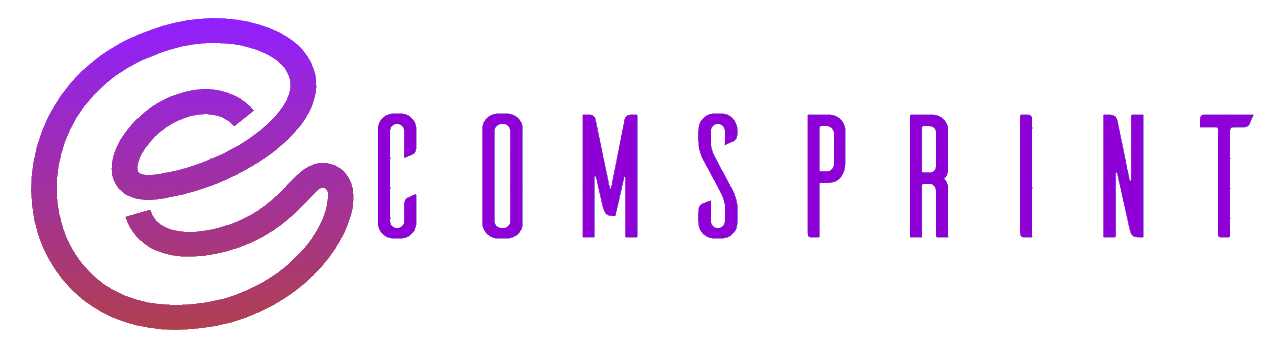Is paypal available in Bangladesh?
PayPal is not available in Bangladesh for issuing Bangladesh Bank regulatory or money transfering system or policy, and the Bangladesh government does not want to use their currency in real life, but many websites, such as Facebook, AliExpress, Google Play Store, and others, do support BDT in currency.
PayPal will be operational in Bangladesh very shortly. In Bangladesh, the PayPal Zoom Service is available. Bangladesh will provide the user with a confirmed PayPal account. Sonali Bank and Paypal have signed a Memorandum of Understanding (MoU). A Memorandum of Understanding (MoU) is a formal agreement between two parties. Bangladeshi citizens will be able to use PayPal within two months, according to Information Minister Zunaid Ahmed Polok. It is a significant victory for the Bangladeshi government since those who work in outsourcing may now simply receive money from Bangladesh.
However, at this time, it is not feasible because PayPal is currently unavailable in this country. People in Bangladesh can now get Paypal accounts after the company launched its operations in Bangladesh. They must first register a formal bank account in Bangladesh and obtain approval from their bank to utilise a PayPal personal account before they may create a PayPal account.
There is a live page for PayPal Bangladesh, although it is not yet operational, at paypal.com/bd/home.
How to use a PayPal account from Bangladesh?
At present time, Bangladesh does not support PayPal. This post will show you how to verify a PayPal account step by step (Any Country). Also, the article is intended for individuals who do not have a credit card or who do not wish to use their credit card online for whatever reason.
1. Sign up for a new PayPal account (Personal, Premier, or Business).
2. You will receive an email confirmation after your account has been created; click the link in the email to activate your PayPal account.
3. Login to make sure your Account Status is set to UNVERIFIED beneath your name.
4. To validate your account, go to the UNVERIFIED section and click the UNVERIFIED option.
5. You’ve arrived at a page where PayPal requests that you submit your credit card information.
6. Now, instead of entering your physical credit card information, enter the information for the virtual credit card you purchased.
7. After clicking ‘Add Card,’ PayPal will want you to join the Expanded User Program to boost your sending capacity.
8. To acquire your 4-digit verification code, click the ‘Get Number’ button at the bottom of the page and send us an email.
9. If you’ve followed all of the above procedures, we’ll send you your 4-digit verification number in seconds.
To complete the verification procedure, add the Verification Code.
11. Congratulations, your PayPal account has been VERIFIED.
Note that you will be given the following VCC information:
1. Virtual Credit Card Number of 16 Digits
2. CVV2/CVC2 Code Number (three digits)
3. Expiry Date (**/****) mm/yyyyyyyyyyyyyyyyyyyyyyyyyyyyy (3 Months)
4. Intended Purpose (Example, PayPal or EBay or Shopping)
Due to security restrictions, VCC must be used within 24 hours of being issued to your email. Otherwise, it will expire.