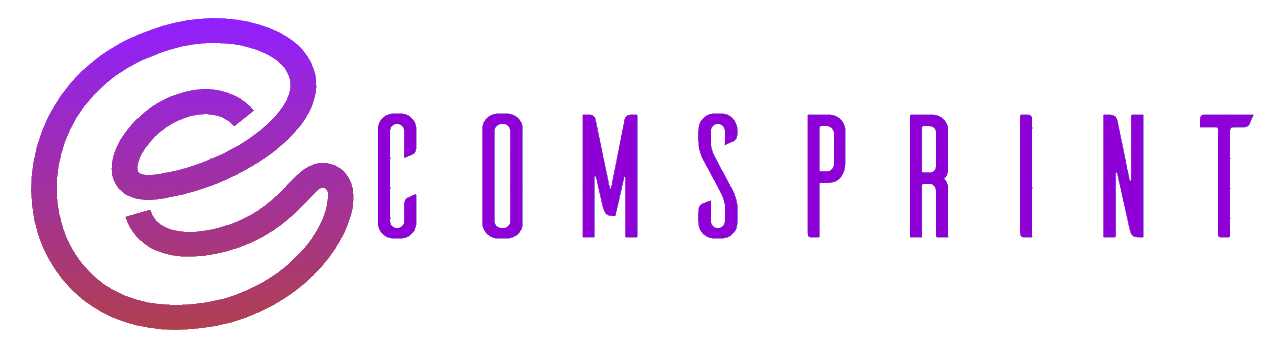To give collaborator access to your Shopify store, follow these steps:
- Log in to your Shopify admin panel.
- From the sidebar, click on “Settings” and then select “Plan and permissions.”
- In the “Staff accounts” section, click on the “Add staff account” button.
- Enter the collaborator’s email address and assign a unique username for them.
- Choose the access level for the collaborator from the available options: “Full access” or “Limited access.”
- Full access: Allows the collaborator to access and manage all aspects of your Shopify store, including products, orders, settings, and reports.
- Limited access: Lets you choose specific permissions for the collaborator, limiting their access to certain areas of your store.
- Customize the collaborator’s permissions by toggling the switches under “Permissions.” You can control access to various sections, such as products, orders, customers, reports, and settings.
- Optionally, you can enable “Require two-step authentication” to enhance security for the collaborator’s account.
- Click on the “Send invite” button to send an email invitation to the collaborator.
- The collaborator will receive an email with a link to create their staff account. They need to click on the link and set their password to access the store.
- Once the collaborator accepts the invitation and sets up their account, they will be able to log in to your Shopify store with the assigned access level.
It’s important to note that only the store owner or staff members with full access can create and manage staff accounts. Collaborators cannot create or invite other staff members.
Additionally, keep in mind that providing access to collaborators grants them permissions to manage your store’s data and settings. Ensure you trust the individuals you give access to and consider assigning limited access permissions for added control and security.