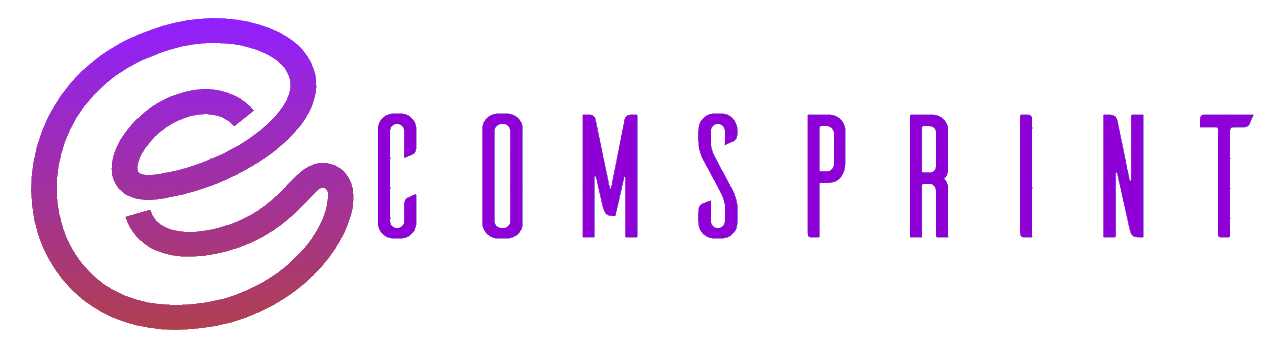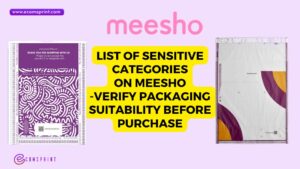Shopify stands as a beacon among e-commerce platforms, offering a robust infrastructure and a plethora of features tailored to empower businesses of all sizes. Meanwhile, Hostinger shines as a reliable domain registrar and web hosting provider, catering to millions of websites worldwide with its affordable yet high-quality services.
In this comprehensive guide, we’ll delve into the process of connecting your Hostinger domain to Shopify. By seamlessly integrating these two platforms, you’ll harness the full potential of Shopify’s e-commerce capabilities while retaining the branding and identity associated with your Hostinger domain. Whether you’re setting up your first online store or seeking to streamline your existing one, this step-by-step tutorial will navigate you through the process with ease.
- Log in to your Hostinger account: Access your Hostinger account dashboard by entering your credentials.
- Navigate to the Domain section: Once logged in, locate and click on the “Domains” section. Here, you’ll see a list of domains associated with your account.
- Select the domain you want to connect: Choose the domain you wish to link with your Shopify store.
- Access DNS settings: Look for the DNS (Domain Name System) settings or DNS Zone Editor. This is where you’ll make the necessary changes to point your domain to Shopify’s servers.
Change your DNS records in your third-party domain provider account
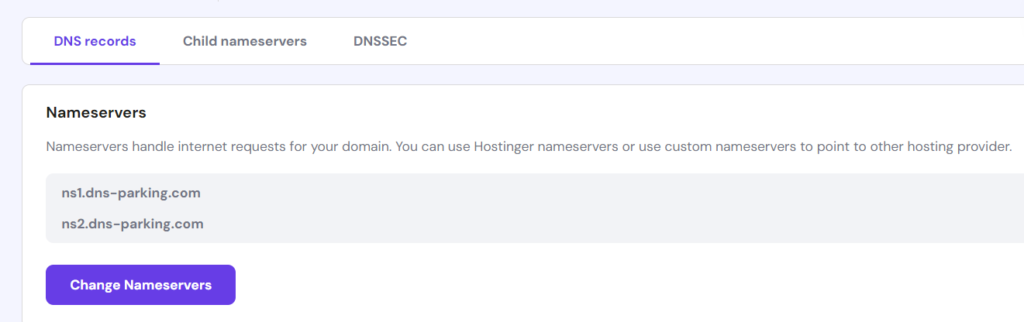
- On your domain provider’s website, log in to your account.
- Find the DNS settings or domain management area.
- Change the following records:
- Point the A record to the Shopify IPv4 address
23.227.38.65. - If necessary, change the Host name to the
@symbol. - Delete any other A records on the domain if there are any present.
- Point the AAAA record to the Shopify IPv6 address
2620:0127:f00f:5::. - If necessary, change the Host name to the
@symbol. - Delete any other AAAA records on the domain if there are any present.
- Point the CNAME record with the name www to
shops.myshopify.com. Be sure to include the period at the end of the domain.
- Point the A record to the Shopify IPv4 address


5. Save your changes: After updating the DNS records, save your changes. It may take some time for the changes to propagate across the internet.
6. Log in to your Shopify account: Access your Shopify dashboard by logging in to your account.
7. Go to Online Store settings: Within your Shopify dashboard, navigate to “Online Store” and then “Domains.”
8. Add your domain: Click on “Connect existing domain” or “Add existing domain” and enter the domain name you want to connect. Follow the prompts to complete the setup.
9. Verify domain connection: Shopify will automatically verify the domain connection. This process may take a few minutes. Once verified, your Hostinger domain will be connected to your Shopify store.
10. Set your primary domain: If you have multiple domains connected to your Shopify store, set your Hostinger domain as the primary domain if desired. This ensures that visitors will see this domain in their browser’s address bar.
That’s it! Your Hostinger domain is now successfully connected to your Shopify store. You can now start directing visitors to your online store using your custom domain. Remember to periodically check your DNS settings and Shopify domain settings to ensure everything remains connected and updated.