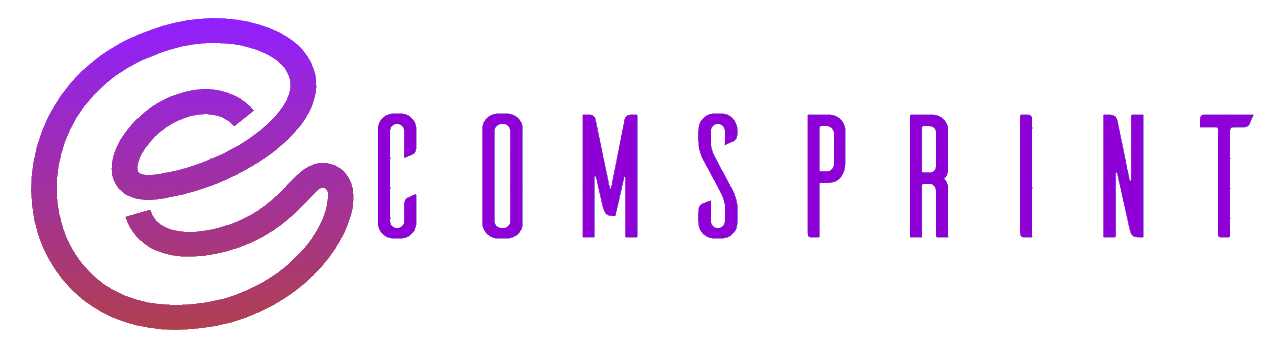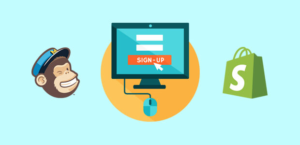To restrict your Shopify store and temporarily make it inaccessible to customers, you can enable the “Password page” feature. Here’s how to do it:
- Log in to your Shopify admin panel.
- From the sidebar, click on “Online Store” and then select “Preferences.”
- Scroll down to the “Password page” section.
- Toggle the switch to “Enable password page” to turn it on.
- Customize the password page by adding a message or any additional information you want to display to your customers while your store is paused. You can also upload a custom image or use the default Shopify theme.
- Optionally, you can set a specific password for the password page. By default, Shopify generates a random password, but you can enter your desired password in the “Password” field.
- Click on “Save” to apply the changes.
Once the password page is enabled, anyone who tries to access your store will be prompted to enter the password you’ve set. This allows you to control access to your store and temporarily pause its operation.
During this period, you can continue managing your store, make changes, and perform administrative tasks. However, visitors won’t be able to browse or make purchases until you disable the password page.
To disable the password page and make your store accessible again:
- Follow steps 1-3 mentioned above to access the “Password page” section.
- Toggle the switch to “Disable password page” to turn it off.
- Click on “Save” to apply the changes.
Your store will now be accessible to customers, and the password page will no longer be displayed.
Remember to monitor and adjust the timing of your store pause accordingly to minimize any potential inconvenience to your customers.