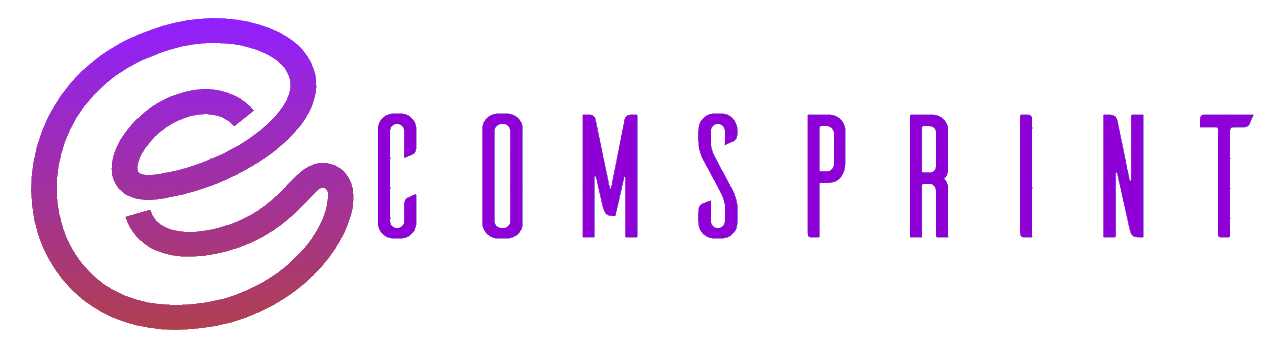To add a video to your Shopify homepage, you can follow these steps:
- Prepare your video: First, make sure you have a video file ready that you want to add to your homepage. The video should be in a suitable format (such as MP4) and optimized for web playback.
- Upload your video to a file hosting service: Since Shopify doesn’t directly host video files, you’ll need to upload your video to a file hosting service or video streaming platform. Popular options include YouTube, Vimeo, or a cloud storage service like Google Drive or Dropbox.
- Get the video’s embed code or URL: Once your video is uploaded to a hosting service, obtain the embed code or URL for the video. This will allow you to embed the video on your Shopify homepage.
- Log in to your Shopify admin panel.
- From the sidebar, go to “Online Store” and then click on “Themes.”
- In the “Themes” section, locate the theme you’re using for your homepage and click on the “Customize” button.
- In the theme customization editor, navigate to the section of your homepage where you want to add the video. This may vary depending on your theme’s structure and options. Look for a section related to banners, featured content, or hero sections.
- Add a new content block or edit an existing one: Depending on your theme, you may have the option to add a new content block or edit an existing one in the section where you want to add the video.
- Look for an option to add or embed a video: Within the content block, search for an option that allows you to add or embed a video. This could be a “Video” element, a rich text editor, or a custom HTML/Code option.
- Paste the embed code or URL: Use the embed code or URL you obtained in step 3 and paste it into the appropriate field or section within the content block.
- Adjust settings and styling: Depending on your theme and the customization options available, you may be able to further customize the video’s appearance, autoplay settings, size, or other attributes. Explore the options provided by your theme to make any desired adjustments.
- Save and publish your changes: Once you’re satisfied with the video placement and settings, save your changes in the theme customization editor. After saving, make sure to publish the changes to make the video visible on your live Shopify store.
After completing these steps, your video should be successfully added to your Shopify homepage. Visitors to your store will be able to view and interact with the video content according to the settings you configured.