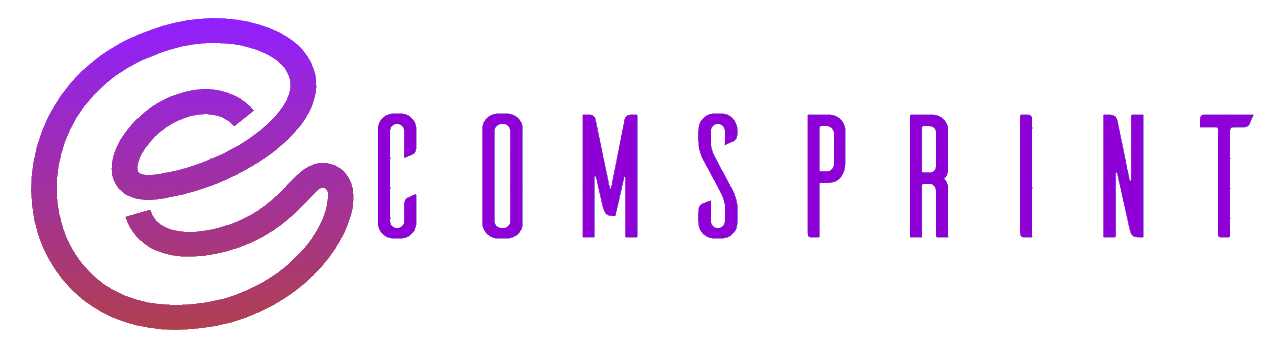In this blog, we will learn about the Minimum Order Quantity, or MinOQ, feature on the Flipkart Seller Panel. Flipkart is constantly working towards developing new measures to enhance your experience and simplify your business operations through advanced and effective methods.
As a part of one such initiative, Flipkart brings to you the Minimum Order Quantity feature or MinOQ. This will help you sell low-priced products (less than Rs. 250) efficiently on Flipkart by reducing the shipping cost per unit, potentially increasing your sales.
What is MinOQ?
Let’s first understand what the Minimum Order Quantity feature is?
As the name suggests, MinOQ simply means that customers must order quantities greater than or equal to the minimum order quantity of your products, as decided by you on Flipkart.
Let’s look at an example of a product on the buyer portal for which the minimum order quantity is applicable. The minimum order quantity is set as 2 for a product.
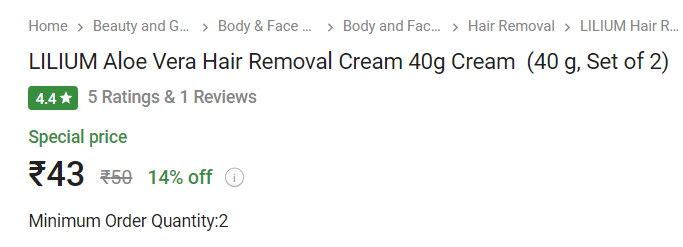
So, when the customer adds the product to his cart, the order quantity is auto-selected, which is 2. Here, the customer must order at least two units of the product to proceed with the purchase.
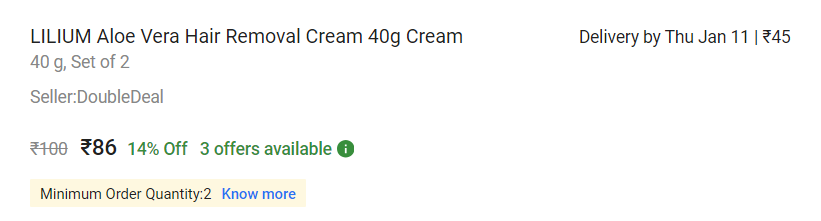
Benefits of MinOQ to Flipkart Sellers
Now, let’s take a look at the benefits of the MinOQ feature. You can set a minimum order quantity for your products using My Listing Dashboard. This will help you save on shipping fees per unit, as the shipping charge will be calculated at the shipment level and not the unit level. Consequently, you’ll earn a higher settlement per unit, save time and cost in creating new listings under multipacks (e.g., pack of two), experience higher unit sales, and faster movement of inventory as the average units in order increase.
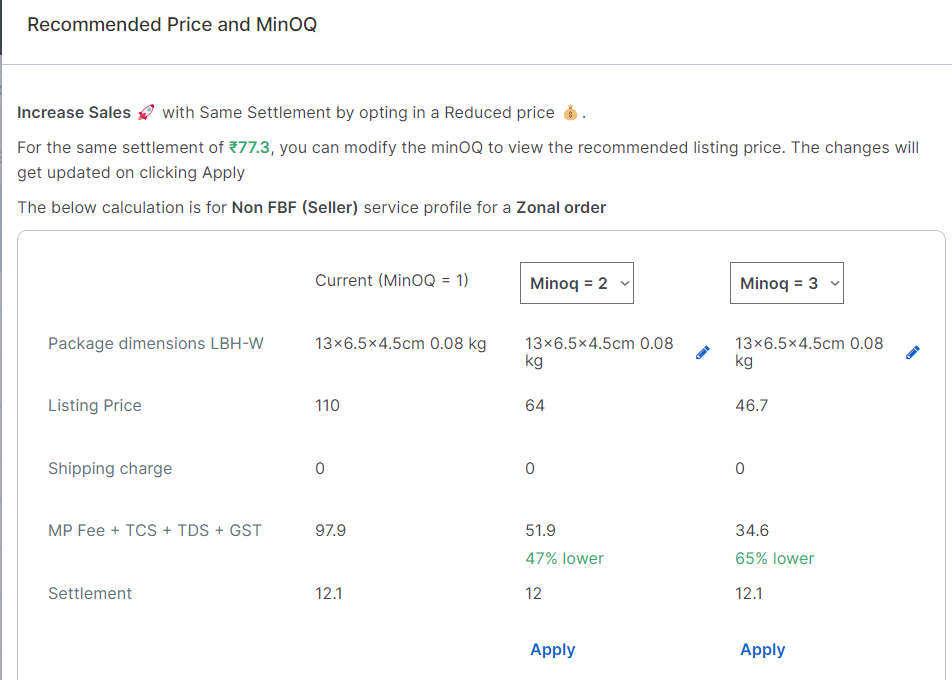
How to Enable MinOQ:
Now, let’s understand how you can enable and opt into this MinOQ feature. The MinOQ-eligible listings will appear as recommendations on My Listings page. To access the same, go to the Listings tab, select My Listings from the dropdown, and click on Minimum Order Quantity under the Listing Recommendations section.
How to set MinOQ
After this, there are three ways in which you can opt into this feature.
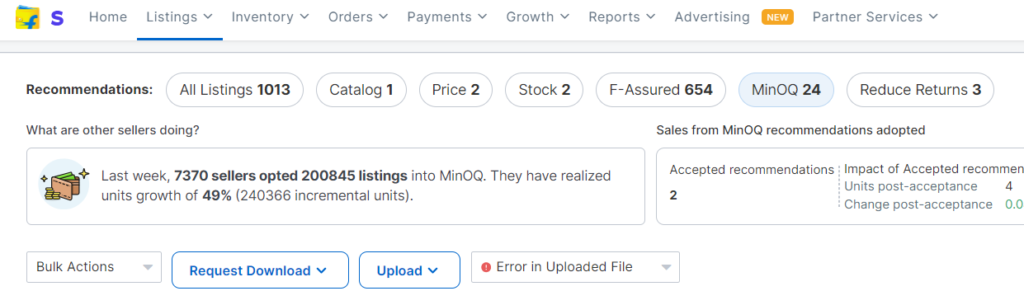
- You can click on the ‘Edit Listing’ option of a product you wish to update and make necessary changes, like selecting the minimum order quantity.
- You can also click on ‘Apply’ to apply the recommended price and quantity both through bulk upload. Request download the listing file by following these steps to download the eligible MinOQ listing in a bulk file.
- Click on ‘Minimum Order Quantity’ from recommendations, click on ‘Request Download,’ and download the listing file. Update the recommended MinOQ value from the dropdown, save, and upload the file from the upload option.
The Minimum Order Quantity feature will help you in reducing your cancellations and continue to grow. Thank you and happy selling!”