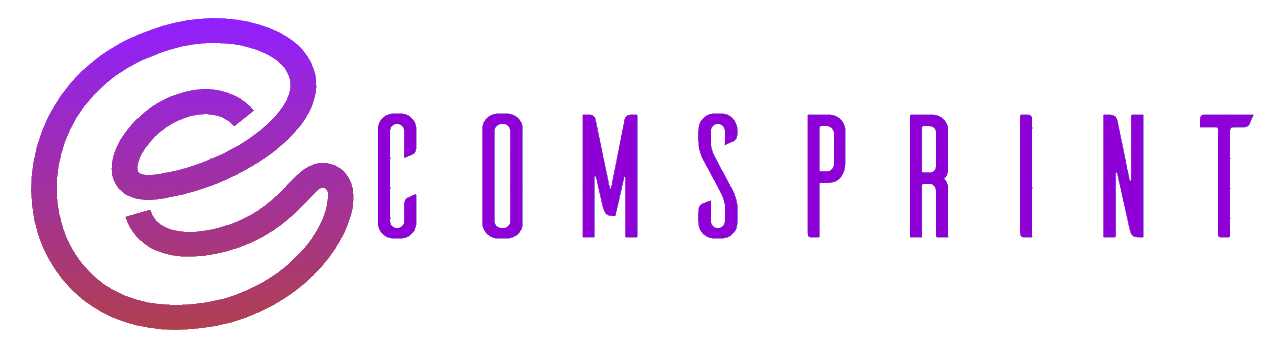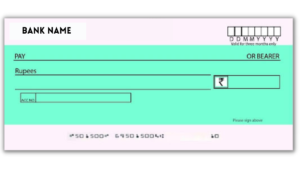To connect your Namecheap domain to your Shopify store, you’ll need to update your domain settings in Namecheap and configure the DNS records. Here’s a step-by-step guide to help you through the process:
- Log in to your Namecheap account.
- Navigate to the “Domain List” section and locate the domain you want to connect to Shopify.
- Click on the “Manage” button next to the domain.
- Look for the “Nameservers” section and select the option to use “Custom DNS.”
- Update the nameservers to Shopify’s nameservers. Replace the existing nameservers with the following Shopify nameservers:
- ns1.dnsimple.com
- ns2.dnsimple.com
- ns3.dnsimple.com
- ns4.dnsimple.com
- Save the changes to update the nameservers.
Next, you’ll need to configure the DNS records in Shopify:
- Log in to your Shopify admin panel.
- From the sidebar, go to “Online Store” and select “Domains.”
- In the “Connected domains” section, click on the “Connect existing domain” button.
- Enter your domain name (e.g., example.com) and click “Next.”
- Shopify will automatically detect that you’re connecting a domain from Namecheap. Click on the “Verify connection” button.
Now, you’ll need to configure the DNS records in Namecheap by adding the CNAME and A records provided by Shopify:
- In the Shopify admin panel, copy the unique CNAME record provided in the verification step.
- Return to your Namecheap account and find the “Advanced DNS” section for your domain.
- Look for the “Host Records” or “Add New Record” option and select “CNAME Record.”
- Enter the “Host” field as the subdomain specified by Shopify (e.g., “www” or “shop”).
- Paste the Shopify CNAME record into the “Value” field.
- Save the CNAME record.
Now, you’ll need to add an A record in Namecheap:
- In the Shopify admin panel, copy the Shopify IP address provided.
- Return to your Namecheap account and select “A Record” from the “Advanced DNS” section.
- In the “Host” field, enter the root domain name without the “www” (e.g., example.com).
- In the “IP Address” field, paste the Shopify IP address.
- Save the A record.
It may take some time for the DNS changes to propagate, typically up to 48 hours. Once the propagation is complete, your Namecheap domain will be successfully connected to your Shopify store.
Remember to update your Shopify store settings to use the custom domain you’ve connected. You can do this in the “Online Store” > “Domains” section of your Shopify admin panel.
Please note that specific steps and options in Namecheap may vary slightly based on their interface updates, so refer to their documentation or contact their support if you encounter any difficulties during the process.