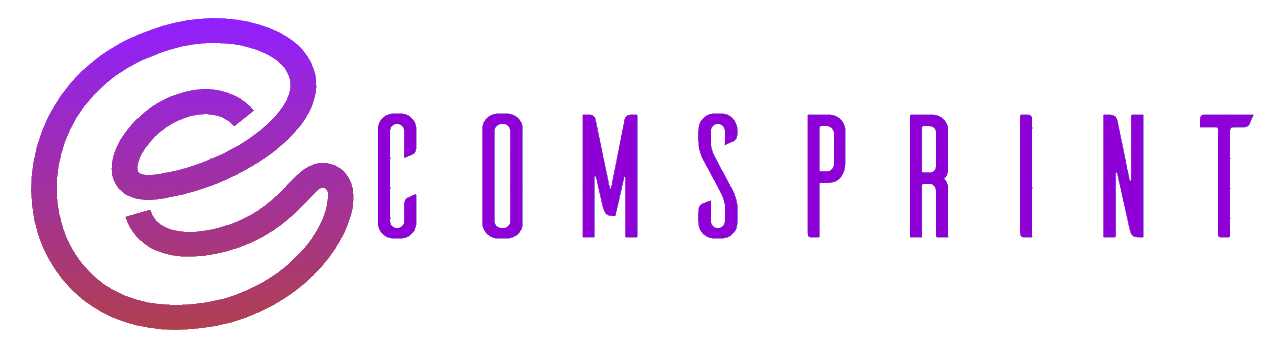To set up Google Ads conversion tracking on your Shopify store, follow these steps:
- Sign in to your Google Ads account.
- Click on the “Tools & Settings” menu (represented by a wrench icon) in the top-right corner of the page and select “Conversions” from the “Measurement” section.
- In the “Conversions” page, click on the “+” button to create a new conversion action.
- Select “Website” as the conversion source and click on “Continue.”
- Fill in the details for your conversion action, such as the name, value, and count. These details will depend on the specific conversion you want to track. For example, if you want to track purchases, you can name the conversion “Purchase” and set the value and count based on your requirements. Click on “Continue” when you’re done.
- Configure the conversion settings according to your needs, such as attribution, conversion window, and category. Make sure to select “Use different values for each conversion” if you have multiple conversion types you want to track. Click on “Create and Continue” when finished.
- In the “Install the tag” section, select “Google Tag Manager” as the installation method.
- Copy the generated conversion ID and conversion label. You’ll need these later to set up the tracking in Shopify.
- Leave this page open, as you’ll need to switch to your Shopify admin panel.
Now, let’s proceed with setting up the Google ads conversion tracking Shopify:
- Log in to your Shopify admin panel.
- From the sidebar, go to “Online Store” and then click on “Preferences.”
- Scroll down to the “Google Analytics” section and paste the conversion ID and conversion label you copied earlier into the respective fields.
- Check the box that says “Use Enhanced Ecommerce” if you want to enable advanced e-commerce tracking.
- Click on “Save” to apply the changes.
Congratulations! You’ve set up Google Ads conversion tracking on your Shopify store using Google Tag Manager. Google Ads will now be able to track the conversions and provide you with valuable data for your advertising campaigns.
Note: It may take some time for conversions to start appearing in your Google Ads account after you’ve set up the tracking. Also, make sure you have properly set up Google Analytics tracking on your Shopify store, as Google Ads conversion tracking relies on it.