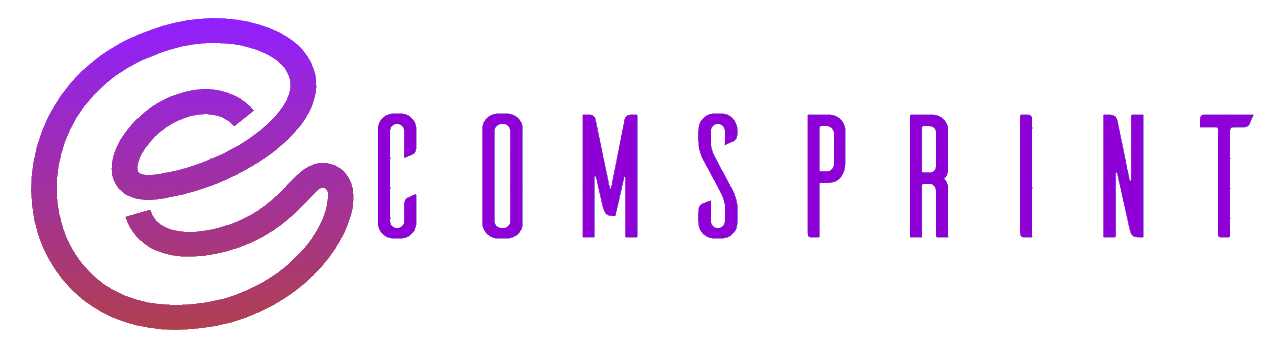You may need to take a vacation from running your Shopify store from time to time. Or perhaps you simply require more time to continue working on it. Shopify offers a variety of alternatives from which you can choose the best fit for your company.
Whether it’s closing it altogether or taking a brief break. Read below instructions to understand how to pause and close your store, as well as what measures to take ahead of time and how to change your subscription.


Customers won’t try to buy anything while your store is on pause and build if you adjust your theme to hide your product prices and hide the Add to cart buttons.
If you don’t want your products to be visible while your store is paused, you can safeguard your online store with a password. You may personalise your password page and create a message that your customers will see.
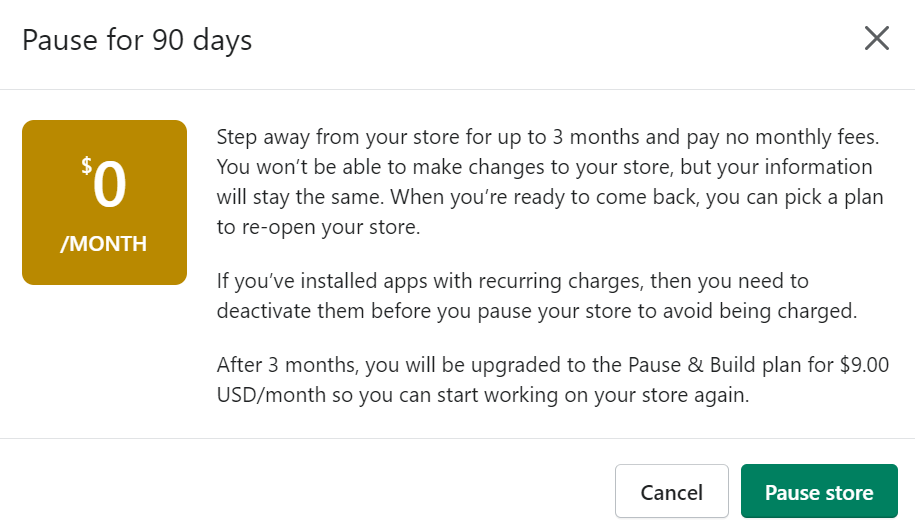
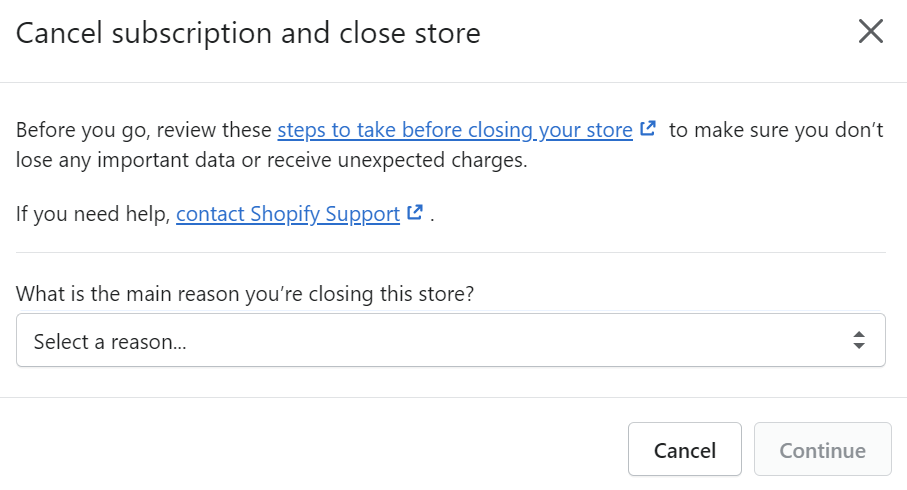
NOTE: If you have any third-party apps that bill you outside of Shopify, then cancel your service with those apps to avoid being billed externally after you close your store.
Make sure that you pay any outstanding charges that you might have. If you have no outstanding charges against your account, then you won’t receive a bill after closing your store.
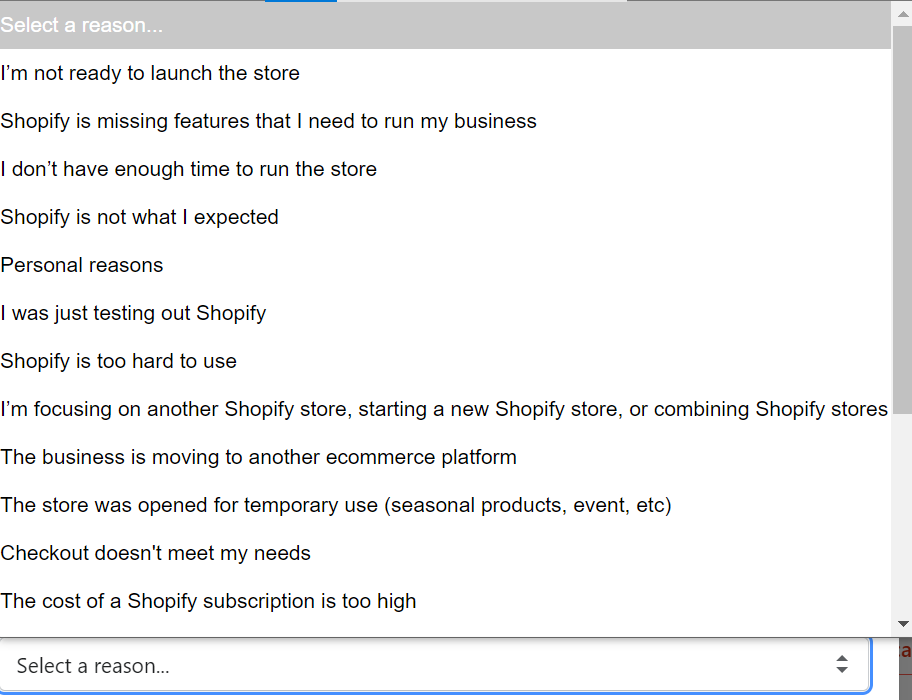
Remember, you can always reopen your store within the 2 years and view your past bills any time you’d like.
| Cookie | Duration | Description |
|---|---|---|
| cookielawinfo-checkbox-analytics | 11 months | This cookie is set by GDPR Cookie Consent plugin. The cookie is used to store the user consent for the cookies in the category "Analytics". |
| cookielawinfo-checkbox-functional | 11 months | The cookie is set by GDPR cookie consent to record the user consent for the cookies in the category "Functional". |
| cookielawinfo-checkbox-necessary | 11 months | This cookie is set by GDPR Cookie Consent plugin. The cookies is used to store the user consent for the cookies in the category "Necessary". |
| cookielawinfo-checkbox-others | 11 months | This cookie is set by GDPR Cookie Consent plugin. The cookie is used to store the user consent for the cookies in the category "Other. |
| cookielawinfo-checkbox-performance | 11 months | This cookie is set by GDPR Cookie Consent plugin. The cookie is used to store the user consent for the cookies in the category "Performance". |
| viewed_cookie_policy | 11 months | The cookie is set by the GDPR Cookie Consent plugin and is used to store whether or not user has consented to the use of cookies. It does not store any personal data. |