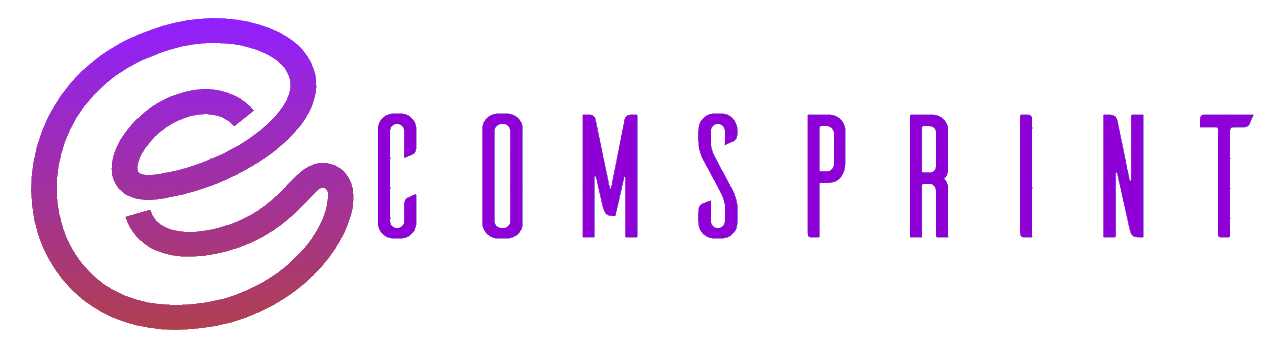To remove the “Powered by Shopify” text from your online store, you will need to make some changes to the code of your Shopify theme. Here’s a general guide on how to do it:
- Log in to your Shopify admin panel.
- From the sidebar, go to “Online Store” and then click on “Themes.”
- In the “Themes” section, locate the theme you’re currently using and click on the “Actions” button. From the dropdown menu, select “Edit code.”
Note: It’s always recommended to create a backup of your theme before making any changes. You can do this by clicking on the “Actions” button and selecting “Duplicate” from the dropdown menu.
- In the code editor, look for the “theme.liquid” file. It is typically located under the “Layout” or “Sections” folder.
- Open the “theme.liquid” file and search for the code snippet that includes
{{ powered_by_link }}or something similar. - Delete or comment out that line of code. To comment out a line, you can add
{% comment %}at the beginning of the line and{% endcomment %}at the end.
Here’s an example of what the code might look like before modification:
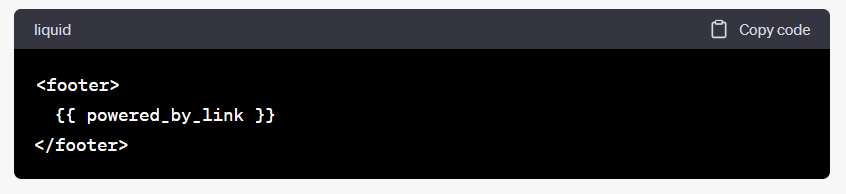
And after modification:
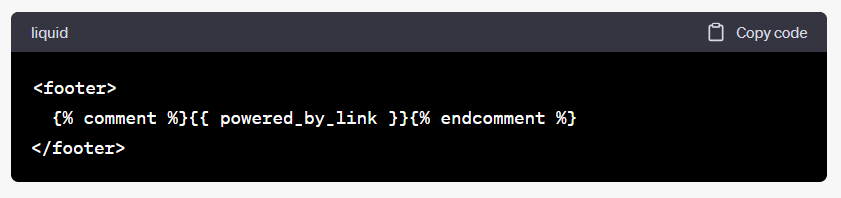
}
- Save the changes by clicking on the “Save” button.
- Preview your store to see if the “Powered by Shopify” text has been removed. If it’s still visible, try clearing your browser cache or opening your store in a private/incognito window to see the updated version.
Please note that modifying your theme code requires basic knowledge of HTML, CSS, and Liquid (Shopify’s template language). If you’re not comfortable making these changes yourself, it’s advisable to seek assistance from a Shopify expert or developer.