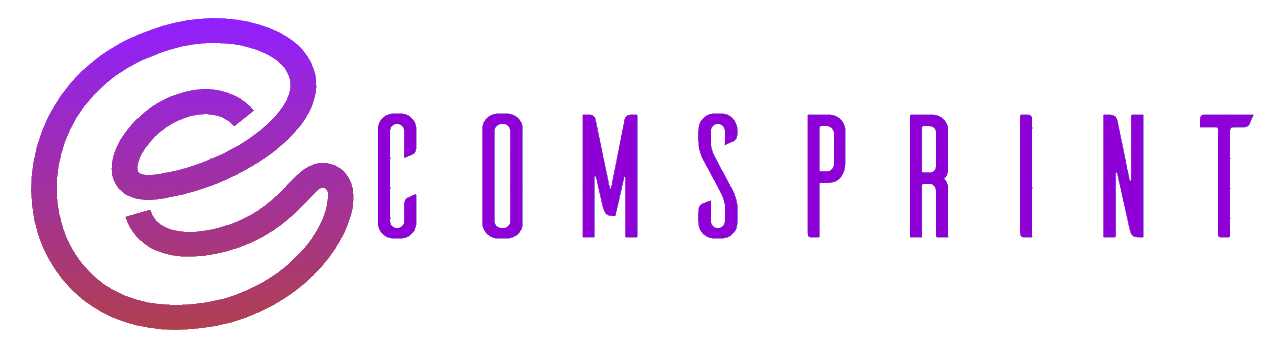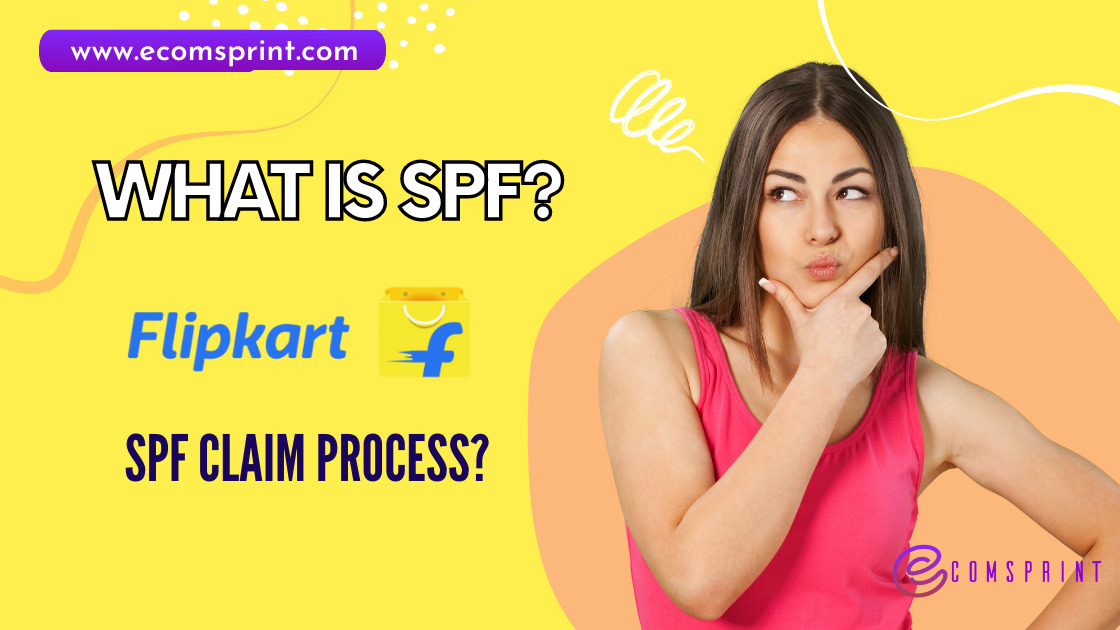
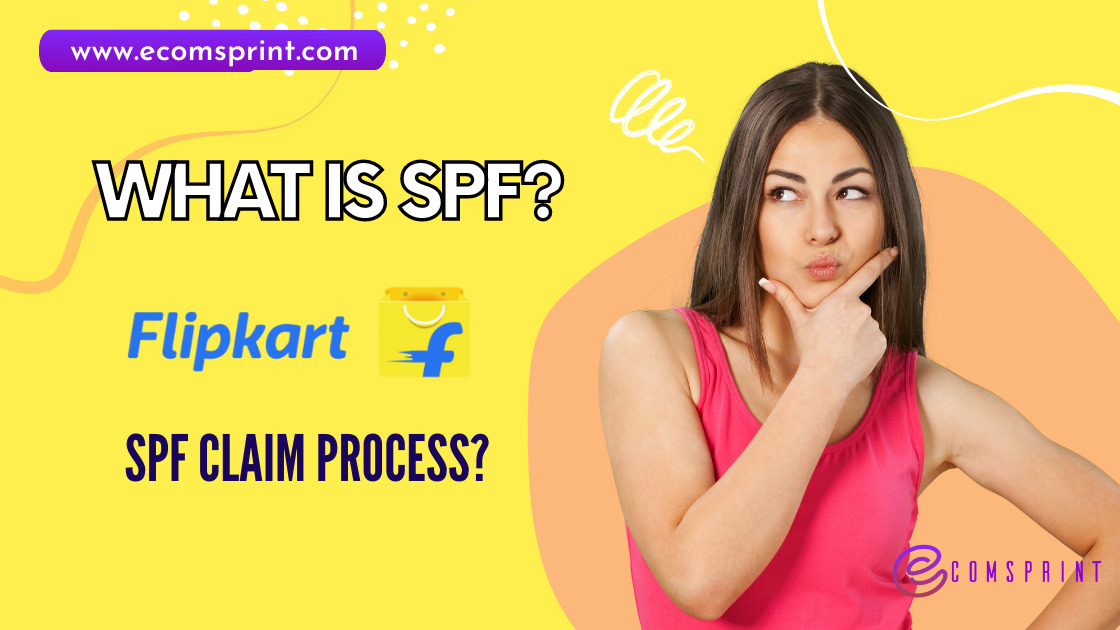
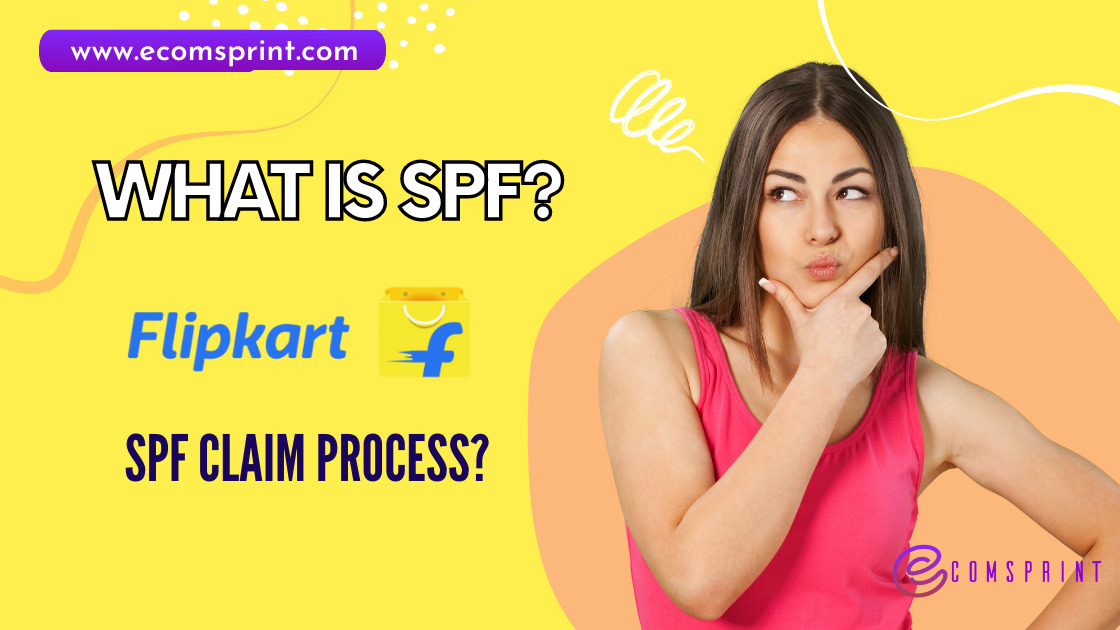
There happens many circumstances when the return packages received by sellers have damaged items, missing items, damaged primary packaging, used products, accessories missing and even cases of returns not received at all; to compensate seller in all such issues there is SPF in Flipkart which stands for ‘Seller Protection Fund’.
In this article we will discuss in detail how SPF claiming process works, how to raise claims for various cases, how to check SPF claim status, etc.
The Seller Protection Fund safeguards the Seller from incurring losses due to damaged or lost returns. Flipkart has initiated this fund so that it acts as a bulwark against undue losses like shipments lost in Transit, thereby protecting your interest.
There are 2 ways to raise/claim SPF for a product :
1) In the completed section of the “Returns” dashboard, there is a Claim SPF button available which will raise a claim against the product.
2) Click Seller Portal Help on the top right
➡️ Click on ‘Contact Seller Support’
➡️ Click on ‘Payments’ at the left side of page
➡️ Click on SPF Related Queries
➡️ Click on ‘I want to claim SPF’
➡️ Enter all the required details
➡️ Upload valid proofs (attachments)
➡️ Click on ‘Submit Request’.
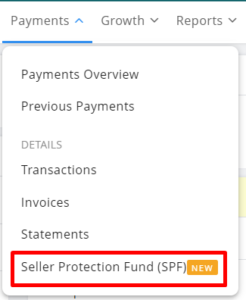


Note: You can only claim SPF within 14 days of receiving the returned product.
If you are not satisfied with the resolution, you can either reach out to the support staff or reopen the ticket within 7 days of the initial decision.
To check the the status of your SPF claims you can follow the simple steps mentioned below:
1. Go to the Seller Protection Fund Tab.
2. Click on the ‘Search Claim’ button.
3. Enter the Claim Id/Incident ID/Order ID/Order Item ID.
4. Click on See Details to view the claim history and details.
In case you are unable to find the claim details using the above steps, please follow the alternative method below:
1. Click on ‘Help’ in your seller portal
2. Go to ‘My Tickets’ and then go to ‘SPF claims’ page
3. Enter the Reference ID (Incident ID/Ticket ID)
4. Open the concerned ticket and check the claim history and details.

If you want to know why a particular claim is rejected, click on
“Seller Portal Help” on the top right
➡️ Click On ‘Contact Seller Support’
➡️ Click on My Tickets
➡️ Check the “SPF Claims” tab next to the “General Tickets” tab
➡️ Click on concerned SPF Claim.
Once you click, you will see the reason why it was rejected
Flipkart usually take 60 days to deliver the return order(s) back to you. If you have not received the return order post 60 days from the return requested date, you can raise a claim for the Seller Protection Fund (SPF).
You can claim SPF within 120 days from the date the return was created, and your claim will be processed under “Product Missing Claim”.
Note: Please be aware that, To claim SPF, the status of the order ID should be in ‘Return requested’ and should have crossed 60 days from the time a return request is created.
If you have issues with the returned product, ideally you will be able to see the same under the Return Completed tab in your return dashboard.
However, if you have received the physical product but the status shows as ‘In Transit’, kindly wait for the status to get updated. If the same is not updated post 24 hours, you can click on ‘No, Create Seller Support Ticket’ to get your issue resolved.
If you are unable to see any option to claim SPF, it may be due to the reasons mentioned below:
1. SPF claim window has passed:
a. In case you have crossed the 14 days period to claim SPF for your returned order, it will not appear under SPF eligible returns on the SPF dashboard.
b. If you search for such order Id/Order Item ID(s), you will see a disclaimer stating ‘The 14 days window to claim SPF has passed’.
2. Return status not changed : If you have issues with the returned product, ideally you will be able to see the same under the Return Completed tab in your return dashboard. However, if you have received the physical product but the status shows as ‘In Transit’, kindly wait for the status to get updated. If the same is not updated post 24 hours, you can click on ‘No, Create Seller Support Ticket’ to get your issue resolved.
3. The return order falls under the ‘Do not expect Physical Delivery’ category: Check the physical status of your return order in the ‘Returns’ tab. In case the status is ‘Do not expect physical delivery’, you can claim SPF within 60 days from the date of return and 120 days from the return requested date.
Note: You can only claim SPF within 14 days of receiving the returned product.
If you still need our support, please click on the ‘No, Create Seller Support Ticket’ option on Contact Seller Support
You can claim SPF for returns marked as ‘Do Not Expect Physical Delivery’ by following the below steps:
Step 1: Go to the Select ‘Seller Protection Fund (SPF)’ page under the Payments tab.
Step 2: Click on ‘+Create New’.
Step 3: Go to ‘Do Not Expect Physical Deliver’ section>
Step 4: Enter the Order/Order Item ID>
Step 5: Click on ‘Claim SPF’
Step 6: Fill the SPF claim form with all the mandatory details
Step 7: Click on ‘SUBMIT CLAIM’.
SPF is settled for an order ID based on the nature and extent of damage caused to the product.
However, in case you feel that you are short paid/not paid, you can always reach out to our support team for re-validation by following the simple steps mentioned below:
Step 1: Go to ‘Contact Seller Support’ in your seller portal
Step 2: Go to ‘Payments’ and click on ‘SPF related queries’
Step 3: Click on ‘I am unhappy with the SPF settled amount’
Step 4: Select ‘Create Seller Support Ticket’
Step 5: Click on ‘Submit Request’ after filling in the mandatory details
Note: The seller must raise an unhappy claim within 7 days of the previous claim rejection date.
Let us know your feedback on this article “What is SPF in Flipkart? How to get SPF Claim Approved?” in the comments below 👇

Sunil Kumar Sah @DigitalSunilSah
Sunil is an E-commerce Seller, Blogger, YouTuber and Digital Marketer. He is a digital enthusiast and passionate about Online Selling. He loves sharing my knowledge and experiences on eCommerce in this blog and on his Hindi YouTube Channel “Ecommerce with Sunil“
| Cookie | Duration | Description |
|---|---|---|
| cookielawinfo-checkbox-analytics | 11 months | This cookie is set by GDPR Cookie Consent plugin. The cookie is used to store the user consent for the cookies in the category "Analytics". |
| cookielawinfo-checkbox-functional | 11 months | The cookie is set by GDPR cookie consent to record the user consent for the cookies in the category "Functional". |
| cookielawinfo-checkbox-necessary | 11 months | This cookie is set by GDPR Cookie Consent plugin. The cookies is used to store the user consent for the cookies in the category "Necessary". |
| cookielawinfo-checkbox-others | 11 months | This cookie is set by GDPR Cookie Consent plugin. The cookie is used to store the user consent for the cookies in the category "Other. |
| cookielawinfo-checkbox-performance | 11 months | This cookie is set by GDPR Cookie Consent plugin. The cookie is used to store the user consent for the cookies in the category "Performance". |
| viewed_cookie_policy | 11 months | The cookie is set by the GDPR Cookie Consent plugin and is used to store whether or not user has consented to the use of cookies. It does not store any personal data. |